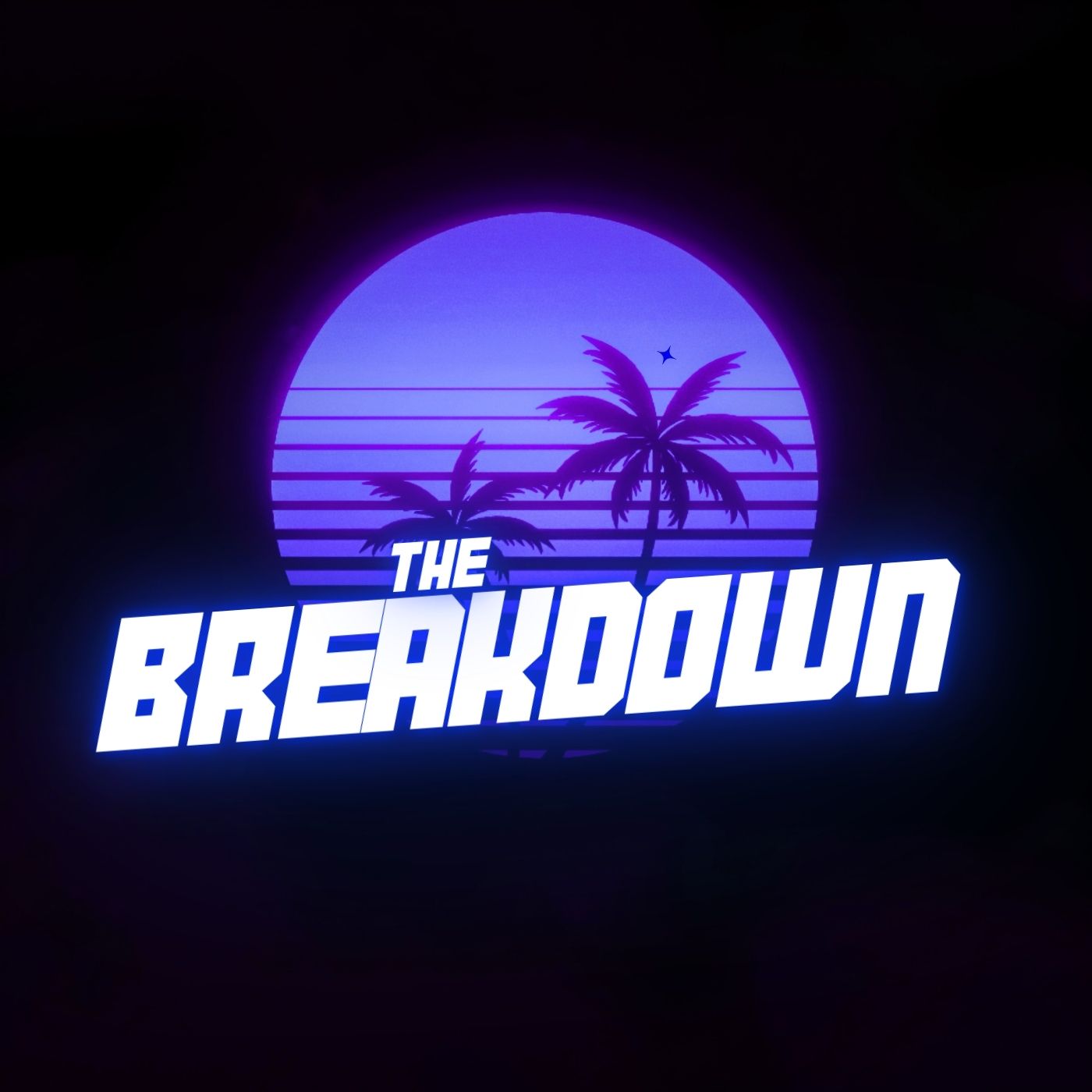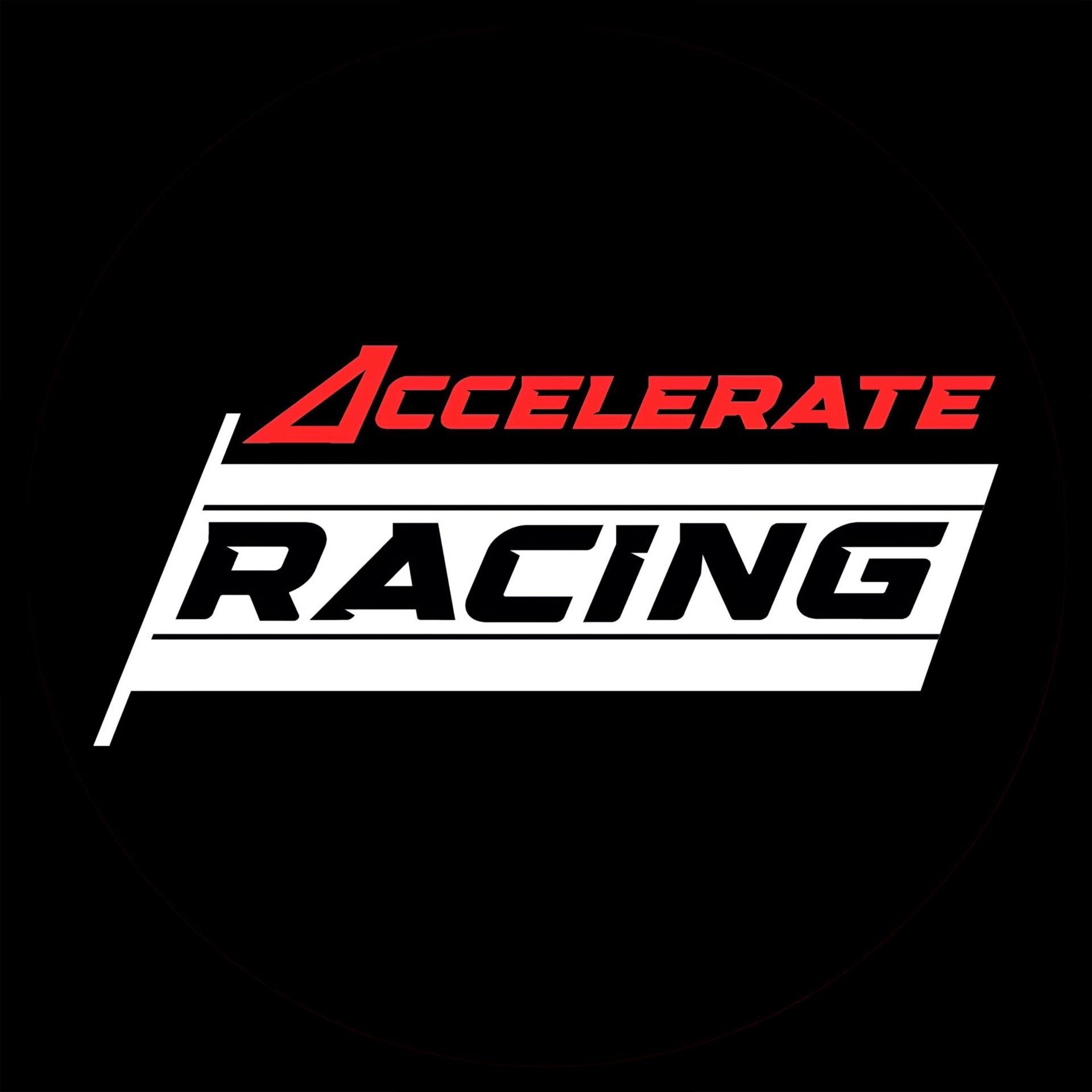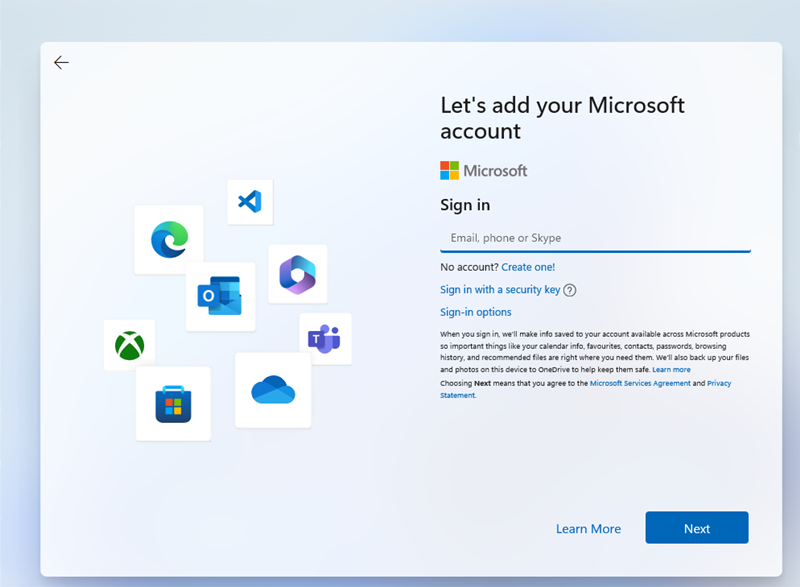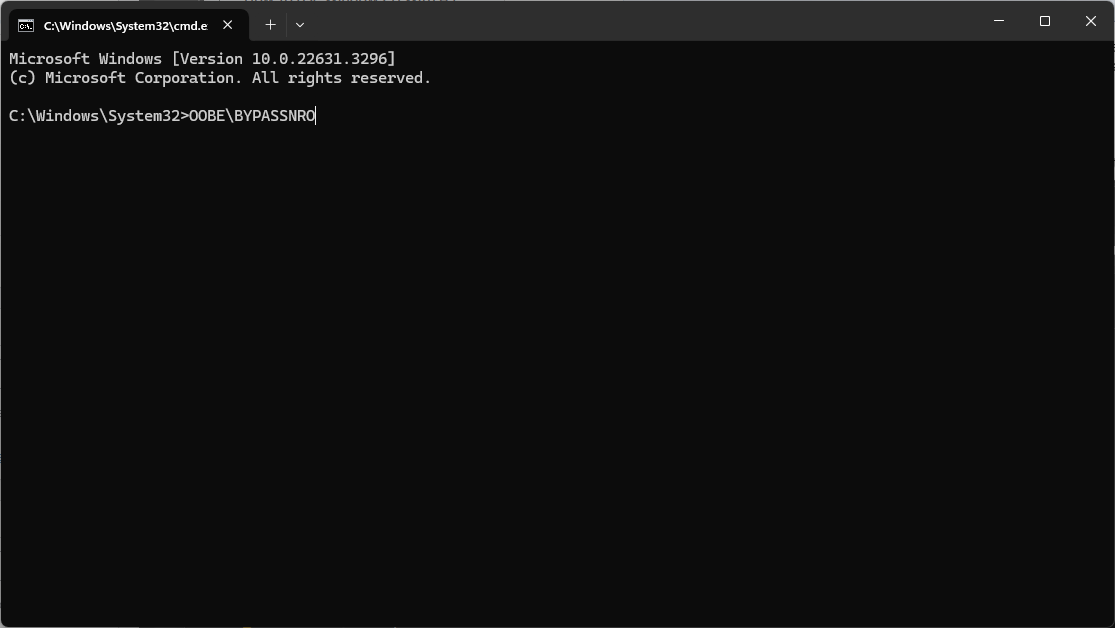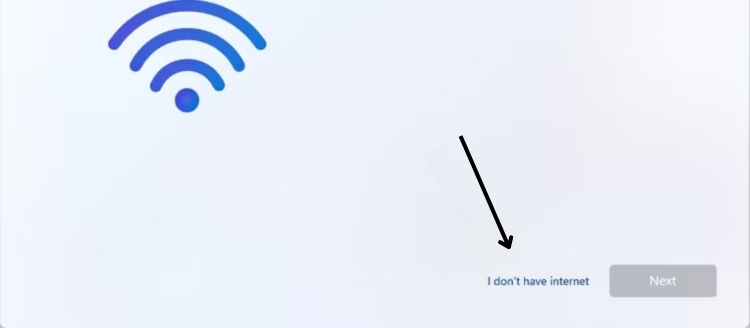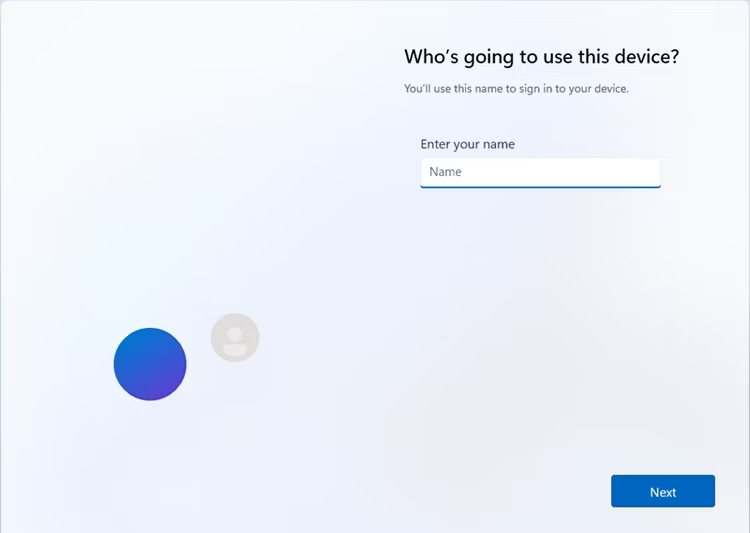When setting up windows 11 for the first time, Microsoft no longer allows users to setup a local account. This silly feature means that all users must have a microsoft account, unless they bypass it. In this article, we will explain whether its possible to skip setting up windows with a Microsoft account, and how to do it!
Can you skip account creation?
While it may seem impossible to skin the Microsoft account creation step when setting up Windows 11, it is definitely possible, however it requires quite a lot of preparation. We will cover how to do these preparations below! When setting up Windows 11 on a new PC, you will be guided through the normal setup process, however, if you’re installing Windows yourself on a PC you have built or reinstalling Windows, you would need to use the Windows Media Creation tool to create a bootable DVD or USB drive, which can then be used to install Windows. Unfortunately, both of these methods will require you to log in with a Microsoft Account, meaning an internet connection is required.
One way to completely bypass using a Microsoft account is to use Windows 10, as all you need to do is disconnect from the internet and it will allow you to set up a local account. However, Microsoft will soon stop support for Windows 10, meaning users will have to upgrade to Windows 11. When attempting to disconnect the Internet during the Windows 11 setup, you will find that you will get an error message stating that an internet connection is needed. Even the Pro version no longer allows you to set up a local account.
How To Bypass Windows 11 Microsoft Account Requirement
To bypass the Microsoft account requirement, you must first start the installation of windows 11, completing the first few steps until you reach this screen:
Once you have reached this screen, you will need to open the Windows command prompt, to do this, press SHIFT + F10 on your keyboard. Once the command prompt appears, type the following:
OOBE\BYPASSNRO
The command is not case sensitive, meaning you do not need to use capital letters, however it is essential that the slash is a backwards slash, if not, the command will not work. Once you have typed out the command in your command prompt, press ENTER. Your PC should restart immediately after you press enter, if it does, you know it is working correctly.
By completing the previous step, your PC should now be completely disconnected from the Internet. Once your computer restarts, begin going through the setup steps again until you reach the page about connecting to the internet. Windows will still try to convince you to use an account by attempting to force you to connect to the internet, however, by simply pressing the “I don’t have internet” button which is to the left of the “Next” button, you can bypass connecting to the internet until you get into Windows, as which point, it no longer asks you to use a Microsoft account.
Click “Continue with limited setup” on the next page, and, upon doing so, you will be able to create a local account. The local account can have a password and 3 security questions, however if you do not want a password and security questions, leave the password field blank. Or, if you want a pin, set this up in windows once the setup is complete. A required field for your local account however is the name, you can put any name you want here.
And the setup is complete, from here on out, you can follow the windows setup until it is fully installed. Once in Windows 11, you can connect to the internet and customise it to your liking.